One of the most common errors a customer may encounter when attempting to configure her Xbox 360 for use with Xbox LIVE is an IP address error. This means that the console is either not getting an IP address from the customer’s modem or router, or that the static IP address the console is trying to use is not working. Resolving this error is a simple task in either case.
First, go to the Network Settings screen. You can get there from the Dashboard by navigating to the Settings Hub at the far right of the screen and selecting System, shown in Figure 1. In the System menu select Network Settings, shown in Figure 2, and then either the wired network option, if your Xbox is connected to your network with an Ethernet cable, or the appropriate wireless network if your Xbox is connected wirelessly.
Sidebar: If you are connecting your console to your home network with a wireless connection, it is important to pay attention to how many bars of signal your network is displaying on this screen. If you have fewer than three bars of signal, it is unlikely that you will have a reliable connection. Try moving the router closer to the Xbox 360 console or adjusting your wireless broadcast settings from within the router’s firmware.
From the next screen select Configure Network, and then select the right hand tab entitled Additional Settings. On the Additional Settings you will likely see many settings listed as “Not Set.” This is normal and expected. Select the Reset to Factory Defaults option on this screen. The console will ask you if you are sure you wish to do so; select “Yes, I am sure I wish to do so.” This will reset your console’s network settings back to their factory default settings, but will leave your saved games and downloaded content intact.
Turn off your Xbox 360 console by holding the center guide button down until the option to turn the console off appears on screen. Select that option.
When the console is off, unplug the router or modem it is connected to. If your network uses a router that is separate from your modem, next turn off and unplug the modem. If the modem has a backup battery that keeps some of the indicator lights on, remove the battery. Wait for thirty seconds, then plug the modem in. (If your modem has a backup battery, put it back into the modem before you plug it in.) Wait for the lights on the modem to power back on. They will blink on and off for a short while; when they are steady turn the router on if you have one, and wait for the router’s lights to steady as well. Finally, power back up the Xbox 360.
If you are connecting wirelessly, your console may prompt you to configure your wireless network now. Select the option to configure your network, and select the network you wish to connect to. If it is secured with a password, the console will direct you to type that password in with an on-screen keyboard. If the console does not automatically prompt you to configure your network, get back to the Network Settings screen the same way you did last time and select the network from there. Once you have put in your wireless password the console will automatically test its connection to Xbox LIVE.
If you are using an Ethernet cable connection you will need to test the connection by returning to the Network Settings screen and selecting Test Xbox LIVE Connection from the menu.
These steps will solve most instances of an IP address error on the Xbox 360. It the issue persists contact Xbox LIVE technical support at 1-800-4MY-XBOX.
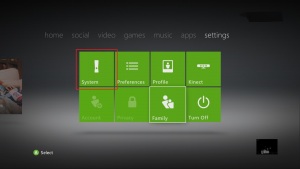
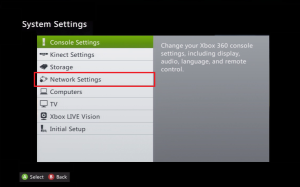
thank you very much this was very helpful
Perfect! Thank you!
Glad it helpd!
Ahh that worked perfectly, thanks a bunch!
You have fixed my problem, perfect thanks!
Thank you!